Pro-tip: Manage your php.ini in RapidWeaver
One of the most common questions I get for weaverFM is:
- What is a php.ini file?
- Why do I want to use a php.ini file?
- How do I create a php.ini file?
The answers are:
- A php.ini file is a configuration file for php. It can be used to configure php at runtime. Therefore, you can override settings such as max file upload size quickly AND easily!
- You may want to configure php on a per-directory basis. I typically use it to override the location of my php error log and set the max upload sizes.
- That’s where this pro-tip will come in! Read on below for how to do manage your php.ini file directly in RapidWeaver!
Step 1 - Add a HTML page
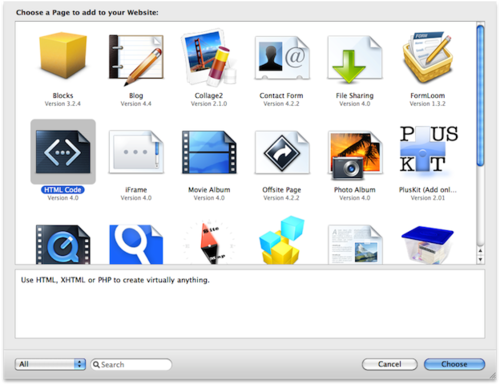
Step 2 - Turn off Theme styling
In the page options turn off the theme styling for the page.
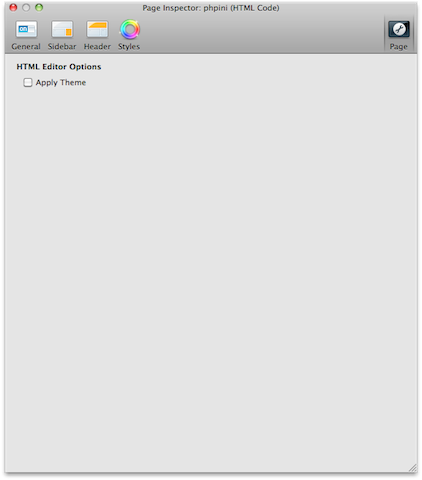
Step 3 - Set file and folder name
In the general options, set the name of the file to php.ini and the folder to /. You will also want to disable ‘Show in menu’.
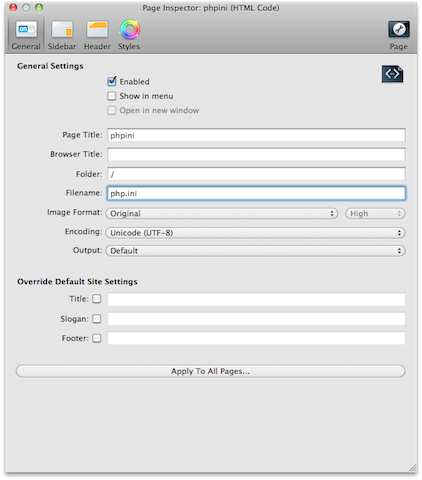
Step 4 - Configure php
In this example we will be increasing the upload limit for php to 20MB. The two values we need to adjust are:
- upload_max_filesize
- post_max_size
A good resource on this is this drupal guide.
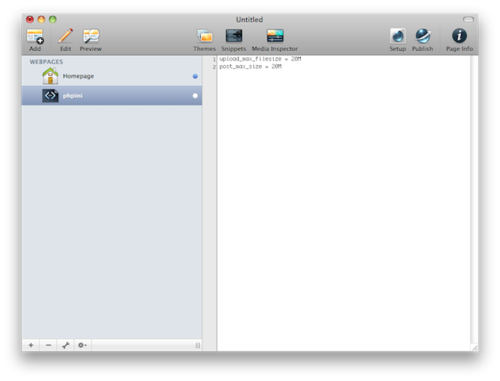
Step 5 - Publish & Go!
The next time you publish your page you should see a file called php.ini in the root directory of your website!