Load images into weaverPix with weaverFM
Many users may not know it, but it is possible to quickly (and easily) manage your weaverPix slideshows with weaverFM.
Set up weaverFM
The first step is to set up weaverFM and verify that it is working properly. You should be able to upload files with the rw_common option enabled. The rw_common option relocates the data folder into a universal RapidWeaver directory named rw_common. There is one rw_common directory per site. Relocating the data folder to be inside this directory allows both plugins to share the same files and folders.
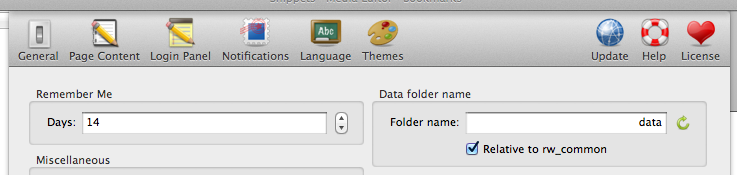 WeaverFM's General Settings
WeaverFM's General Settings
It is important to understand the directory layout of weaverFM. WeaverFM creates folders in the following layout:
- data/ This is the root folder. This folder is the home folder for weaverFM admins.
- data/groupName This is a group folder where groupName is the name given to the group in weaverFM. Notice that admins can still access all group folders since it is a subfolder of the data folder.
 The published rw_common directory
The published rw_common directory
Now test weaverFM. Make sure you have Flash installed and that you can upload files. Remember, you may need to set the permissions on the data folder to 777!
Set up weaverPix
The next step would be to set up weaverPix to load images from the same folder that weaverFM uses for uploaded files. Thankfully, weaverPix supports the ability to load images from a folder on your server. This is often referred to as Image Warehousing.
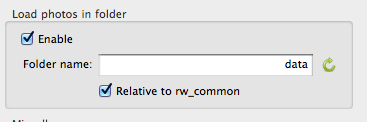 WeaverPix Advanced Preferences
WeaverPix Advanced Preferences
By default, weaverPix is set up to load images from the rw_common/data folder. This is equivalent to the folder used by the Admin group in weaverFM. If you would like to load images for a particular group, you should change the name of weaverPix's data folder todata/groupName where groupName is the corresponding weaverFM group name as described above.
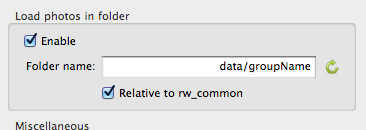 WeaverPix loading images from a weaverFM group
WeaverPix loading images from a weaverFM group
It is highly recommended that you do not attempt to use the subgroup feature until you have a basic working example.
That's it! Now you should be able to upload photos in weaverFM and have them automatically appear in weaverPix. Pretty cool, right?
Update: FYI, this works with weaverBox too!