Keeping your coffee safe with 2 Step Verification
My mother would constantly reminded me to "never leave you drink unattended." At Javabean Hosting, we'll help and watch your coffee for you. That is why, effective immediately, we've enabled 2 Step Verification. 2 Step Verification adds an extra layer of security to your account by requiring a second password for your account. This second password is constantly changing and is only available if you have your physical "key fob" with you. Therefore, even if a hacker successfully guesses your password, they will be unable to provide this second password access your account. This is thesameform of 2 Factor Authorization offered by bothGMailandDropbox.
What will I need?
You will need an Android[Google Play] or iOS[iTunes] powered device with the Google Authenticatorapp installed.
How do I set up 2 Step Verification?
In order to enable 2 Step Verification, you will need to log into your billing account and click the Edit Account Details link.
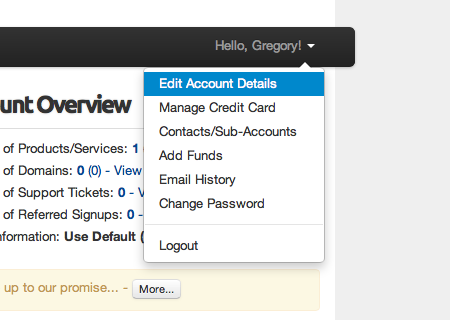 Click on your name to quickly access the Account Details for your account.
Click on your name to quickly access the Account Details for your account.
Within the Account Details section of your account, proceed to the Security Settings tab to enable 2 Step Verification.
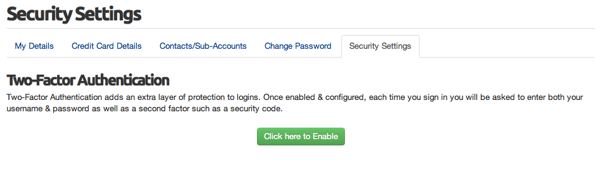 Enabling two step verification from within the Account Details.
Enabling two step verification from within the Account Details.
A wizard is provided to help walk you through the set up process. Once you complete the wizard, you'll be good to go!
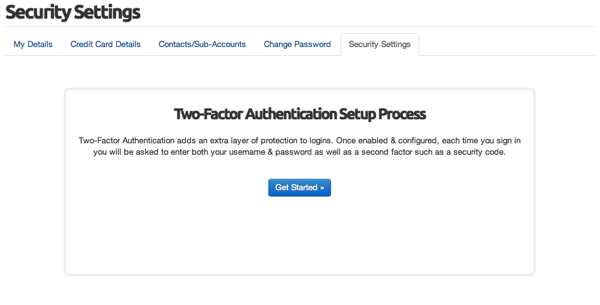 Follow the wizard to complete the two step verification setup.
Follow the wizard to complete the two step verification setup.
Enjoy and stay safe!
Your Barista, Greg